While troubleshooting and fixing an “HTTP 500 Internal Server Error” can be complex and may require the involvement of web administrators or developers, there are some initial steps you can take if you encounter this error. It’s important to note that the causes of this error can be diverse, so there’s no one-size-fits-all solution. Here’s how to start addressing the issue:
-
Reload the Page:
- Sometimes, the error might be temporary and caused by a momentary server issue or connectivity problem. Simply refresh the page by clicking the browser’s reload button or using keyboard shortcuts like F5 (Control+F5 for Windows) or Command+R for Mac.
-
Clear Browser Cache and Cookies:
- Outdated or corrupted browser cache and cookies can cause issues. Clear them from your browser settings. You can find instructions on how to do this for various browsers online.
-
Check from Another Network:
- Ensure the error is not specific to your network. Try accessing the website from a different network or switch to mobile data on your device to see if the error persists.
If the issue persists after these steps, it’s likely a problem on the website’s server, and you may need to contact the website administrator or web hosting support for further assistance. They may need to check error logs, configurations, or potential issues with the website’s code or database.
As a website owner or webmaster, here are additional steps you can take to troubleshoot and resolve the “HTTP 500 Internal Server Error”:
-
Check Error Logs:
- Access the error logs provided by your hosting service or server. Error logs can provide valuable information about the specific issues causing the error. Look for date and time stamps, error descriptions, and information about the problematic files or scripts.
-
Review .htaccess File:
- The website’s
.htaccessfile may contain syntax errors or incorrect rules that lead to server errors. Carefully review the file to ensure it is correctly configured.
- The website’s
-
Check File and Folder Permissions:
- Incorrect file and folder permissions can lead to errors. Make sure that file and directory permissions are set correctly to allow the server to access the required resources.
-
Verify PHP Version:
- Ensure that the website is using the correct PHP version. Compatibility issues with PHP versions can cause server errors.
-
Database Check:
- If your website relies on a database, a corrupted or misconfigured database can lead to server errors. Check the database for any issues and repair or optimize it as needed.
-
Plugin and Theme Issues (for CMS like WordPress):
- If you are using a content management system (CMS) like WordPress, issues with plugins and themes can cause server errors. Deactivate plugins and switch to a default theme to identify the source of the problem.
-
Memory Limit and Large Files:
- Exceeding the PHP memory limit or having large files on your website can lead to server errors. Adjust the memory limit in the server configuration and consider optimizing or reducing large files.
-
MySQL Server:
- If your website uses a MySQL database, issues with the MySQL server can cause server errors. Check the MySQL server’s status and configuration.
Remember that these are general guidelines, and specific solutions may vary depending on the website’s setup and technology stack. It’s crucial to take backups of your website before making any significant changes and to involve a web developer or hosting support if needed.
In summary, the “HTTP 500 Internal Server Error” is a broad error that can have various causes. As a visitor, you can perform some initial checks, but as a website owner or administrator, additional steps and access to server settings are necessary to diagnose and resolve the issue effectively.