Xbox controller drift issues can be frustrating for gamers, but there are various ways to address and potentially fix them. Here’s a summary of the methods to fix Xbox controller drift issues:
Quick Fix with Isopropyl Alcohol:
-
- Clean the Xbox controller with a dry cloth to remove grime.
- Dip cotton swabs in isopropyl alcohol and rub them on the analog sticks.
- Let the controller dry, then repeat the process if necessary.
-
Adjust Deadzone:
- Power on the Xbox console.
- Access the Settings menu.
- Select Devices & Accessories.
- Choose the Xbox controller.
- Locate the Deadzone setting under Controller Options.
- Adjust the deadzone slider to eliminate drift issues.
-
Update Controller Firmware:
- Power on the Xbox console.
- Press the Xbox button.
- Select Profile & System.
- Go to Settings > Devices & Connections > Accessories.
- Choose the Xbox controller.
- Check the firmware version; if an update is available, follow the on-screen instructions.
-
Use Compressed Air:
- Remove dirt and debris causing drift by using a can of compressed air. Gently move the analog stick while blowing air into the cavities around it.
-
Dismantle the Xbox Controller (Advanced):
- Dismantling is a more complex and risky method and can void the warranty.
- Steps include removing screws and the controller’s casing to access the internal components.
- Look for blockages or issues that might cause drift and clean the controller thoroughly.
You may be interested in our other articles about technology if you enjoyed this one:
- Windows 11 KB5031455 Update Woes: Installation Failures and Game Crashes
- How to Unlock UK Netflix with the Best VPN?
7. Preventive Measures:
- To prevent drift issues in the future, keep your controller and gaming environment clean.
- Avoid using the controller with dirty hands.
- Store the controller in a clean, cool, and dry place.
- Be gentle with the R3 and L3 buttons to prevent wear and tear.
- Keep the controller up to date by installing firmware updates.
By following these steps, you can address and possibly resolve Xbox controller drift issues and maintain a smooth gaming experience. Remember to be cautious when dismantling the controller, as it carries some risk and may void the warranty.