In the age of wireless earbuds, Apple’s AirPods and AirPods Pro stand out as some of the best in the business. With powerful drivers, seamless iOS customizations, and the magic of spatial audio, there’s a lot to love about these glossy white wonders.
However, like any tech gadget, you might run into a hiccup or two along the way. Whether you’re dealing with connectivity issues or preparing to sell your original AirPods Pro to make way for the latest model, knowing how to reset your AirPods is a handy skill to have.
Here, we’ll guide you through the process of resetting your AirPods, step by step.
Step 1: Prepare Your AirPods
Begin by ensuring your AirPods are ready for the reset process. Place them inside their charging case and close the lid. This step applies to both the standard AirPods and the AirPods Pro.
Step 2: Wait Patiently
Now, give it a little time. Wait for about 30 seconds to a minute with the case closed. This brief pause allows your AirPods to recharge, particularly if one of them has run out of battery completely.
Step 3: Charge the Case
While you’re waiting, it’s a good idea to ensure that your charging case has enough power. If the case is running low, you won’t be able to reset your AirPods properly.
Step 4: Activate and Unpair Your AirPods
This step varies slightly depending on whether you’re using an Apple device running iOS 16 or an older version of iOS.
For iOS 16 Users:
- Make sure your AirPods case is open.
- Go to your device’s Settings.
- Look for the dedicated AirPods tab, just below your Apple ID, and select it.
- Tap the blue “i” icon next to your AirPods’ name.
- Choose “Forget This Device” to unpair your AirPods.
- Confirm your decision.
For Users with Older iOS Versions:
- Go to Settings.
- Navigate to Bluetooth and find your connected AirPods.
- Select the blue “i” button (More info) next to them.
- Choose the option to “Forget this device.”
- Confirm the decision.
If you’re experiencing minor sound issues or connectivity problems with your AirPods, you might not need to proceed with a full reset. Try going back into your device’s Settings and manually reconnect your AirPods. Sometimes, this quick reconnection can resolve minor issues without the need for a reset.
You may be interested in our other articles about technology if you enjoyed this one:
- Windows 11 KB5031455 Update Woes: Installation Failures and Game Crashes
- How to Unlock UK Netflix with the Best VPN?
Step 5: Perform the Reset
Now, it’s time to reset your AirPods. Follow these steps:
- Keep the lid of your AirPods case open.
- Locate the setup button on the back of the case, marked by a faint circular outline.
- Press and hold the setup button for about 15 seconds.
- Keep your eye on the indicator light on the front of the case. It should start pulsing white.
- After approximately 15 seconds, the light will flash amber, then change back to white.
- Release the setup button.
Your AirPods have now been reset!
Step 6: Reconnect Your AirPods
To complete the process, grab your Apple device and bring it close to your AirPods. Make sure the lid of the AirPods charging case remains open. Your Apple device will initiate the setup process once more. If your AirPods don’t immediately show up, try closing and reopening the case. Complete the setup and pairing process, which may involve reconfiguring gesture controls, Siri settings, and fit tests for AirPods Pro.
What If You’re Not Using an Apple Device?
If you’re using an Android device or a platform other than Apple, you can still reset your AirPods by following the same steps mentioned earlier. The only difference is that you’ll need to manually search for and reconnect your AirPods in the Bluetooth settings of your non-Apple device.
So, there you have it – a comprehensive guide on how to reset your AirPods, ensuring you’re equipped to tackle any issues that may arise. Whether it’s troubleshooting minor glitches or unpairing your AirPods from your device, this process is a valuable skill for any AirPods user, regardless of their tech prowess.