The dreaded “Your connection is not private” error can be a frustrating hurdle when trying to access a website. This error message typically appears when your web browser is unable to establish a secure connection with the site you are trying to visit. It occurs when your browser cannot verify the validity of the site’s SSL (Secure Sockets Layer) certificate, a critical component for secure data transfer over the internet. In this guide, we’ll explore the causes of this error and provide practical steps to fix it.
Understanding the “Your Connection is Not Private” Error
The “Your connection is not private” error arises when a website’s SSL certificate has expired, cannot be authenticated, or is missing altogether. SSL certificates, issued by entities such as Let’s Encrypt, play a crucial role in enabling secure data exchange between web servers and browsers using Hypertext Transfer Protocol Secure (HTTPS). However, when a certificate cannot be validated (due to expiration or other issues), the establishment of a secure HTTPS connection becomes impossible. This leaves web traffic vulnerable to interception, posing a security risk.
How to Resolve the “Your Connection is Not Private” Error
Addressing the “Your connection is not private” error requires troubleshooting both on your end and, potentially, the website’s end. Here are the steps to fix this error:
1. Reload the Webpage:
- Sometimes, the error may be caused by minor glitches, such as a browser timeout or an unstable internet connection. Simply reloading the webpage might resolve the issue.
2. Check Your Wi-Fi:
- Weak Wi-Fi signals or network issues can impede secure connections to websites. Ensure you have a stable Wi-Fi connection, and consider moving closer to your router or switching to a more reliable network.
3. Verify Date and Time:
- Incorrect device date and time settings can lead to connection errors. Check and correct the date and time in your device settings, then refresh the page to address the issue.
4. Use Incognito Mode:
- Testing in a private browsing mode (e.g., Chrome’s Incognito mode) can help pinpoint the problem. If you don’t encounter the error with cookies disabled in incognito mode, consider clearing your browser cache and cookies.
5. Clear Cookies and Cache:
- Cached data and cookies are intended to expedite website access, but excessive data can lead to slowdowns and issues. Try clearing browser cookies and cache to enhance performance.
6. Check Antivirus Software:
- Antivirus software firewalls can sometimes interfere with browser security protocols. Temporarily disable the SSL scan feature in your antivirus software and check if the error is resolved.
7. Update Your Operating System:
- Outdated operating systems may struggle to authenticate updated websites and SSL certificates. Ensure your operating system is up to date to address this issue.
8. Proceed with Caution:
- As a last resort, you can bypass the “Your connection is not private” error by clicking the “Advanced” button on the error page (in Chrome) and choosing to proceed to the domain. This option is available in other browsers as well. However, use this option cautiously, as it entails some data exposure risk.
You may be interested in our other articles about technology if you enjoyed this one:
- Windows 11 KB5031455 Update Woes: Installation Failures and Game Crashes
- How to Unlock UK Netflix with the Best VPN?
Protecting Your Privacy When Browsing Online
If a website lacks a valid SSL certificate, you won’t be able to eliminate the “Your connection isn’t private” error and establish an HTTPS connection. To safeguard your privacy and enhance online security, consider the following measures:
- Use strong passwords and enable two-factor authentication for your online accounts.
- Incorporate reliable security and privacy extensions into your browser.
- Keep your operating system, browser, and other software up to date.
- Employ a trusted VPN, such as Avast SecureLine VPN, which offers military-grade encryption to protect your internet data.
- Configure your browser with the strictest privacy settings.
- Avoid sharing sensitive data online unless you see a padlock icon in the browser’s address bar, indicating that your connection is secured by HTTPS.
Conclusion
Resolving the “Your connection is not private” error is essential for secure web browsing. While some issues can be fixed on your end, the absence or expiration of a website’s SSL certificate is beyond your control. Ensuring a private and secure online experience requires a combination of technical troubleshooting and privacy-focused browsing practices. Use dedicated private browsers like Avast Secure Browser to automatically enforce HTTPS encryption and benefit from an array of privacy and security tools, including a VPN, ad blocker, anti-tracking features, and webcam protection. Download Avast Secure Browser today to enhance your online privacy — it’s completely free.