Windows 10 users facing the frustrating issue of slow response times often discover that their Task Manager holds the key to understanding the problem. When the disk usage reaches 100%, it can severely impact system performance. In this guide, we explore ten effective methods to address and resolve the high disk usage on Windows 10, offering users a comprehensive toolkit to enhance their system’s efficiency.
Understanding the Challenge
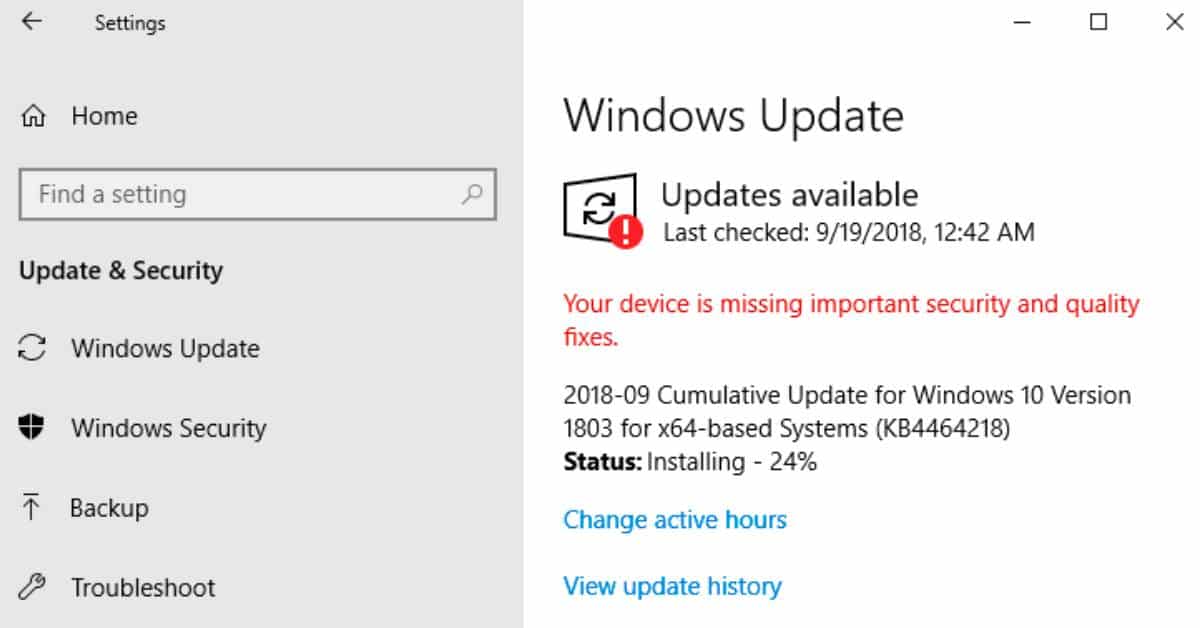
If you’ve recently upgraded to Windows 10 and find your computer sluggish with Task Manager reporting 100% disk usage, you’re not alone. This common issue can be caused by various factors, and we’ve compiled a list of solutions to help you regain control of your system’s performance.
1. Restart Your System
Experience has taught us that a simple restart can work wonders in resolving various issues, and the 100% disk usage problem is no exception. While it might not uncover the root cause, a restart can often bring immediate relief.
2. Update Windows
Ensuring that your Windows 10 is up to date is crucial. Navigate to the “Update and Security” section in the Windows Settings app to check for and install the latest updates. This step might not only resolve the disk usage problem but also improve overall system performance.
3. Disable Windows Search
A known bug in Windows 8 and 10 can cause a search loop, leading to high disk usage. Temporarily stopping the Windows Search facility with a command like net.exe stop "Windows search" this may offer relief. For a permanent solution, disable the service through the Services window.
4. Check for Malware
Malware could be a hidden culprit behind the spike in disk usage. Initiate a thorough scan with your antivirus software to identify and eliminate potential threats. This process may take time, but it’s essential for a secure system.
5. Stop the Superfetch Service
The Windows Superfetch service is another potential source of problems. Temporarily disable it with net.exe stop superfetch to assess its impact on disk usage. For a permanent solution, follow the same procedure as disabling Windows Search.
6. Change Energy Options to High Performance
Adjusting your energy settings from Balanced to High Performance has proven effective for some users experiencing 100% disk usage. Navigate to Power Options, Change plan settings, and select High-performance to optimize your system.
7. Temporarily Turn Off Your Antivirus Software
Antivirus software, even Windows Defender, can contribute to increased disk usage. Temporarily disable your antivirus software to check if it’s causing the issue. Consider changing antivirus packages if needed.
8. Reset Virtual Memory in Windows 10
Errors in the pagefile. sys can lead to high disk usage. Reset your virtual memory settings by accessing System Properties, navigating to Advanced system settings, clicking on Settings in the Performance section, and selecting the High-performance option.
9. Run Check Disk
Perform a check disk to rule out any physical problems with your hard drive. While high disk usage often stems from logical issues, checking for physical damage is a prudent step in the troubleshooting process.
10. Change Settings in Google Chrome and Skype
Users of Google Chrome and Skype can make specific adjustments to potentially alleviate disk usage. In Chrome, disable the “Use a prediction service to load pages more quickly” option. For Skype, modify security settings to allow writing to the disk.
You may be interested in our other articles about technology if you enjoyed this one:
- Windows 11 KB5031455 Update Woes: Installation Failures and Game Crashes
- How to Unlock UK Netflix with the Best VPN?
Conclusion
Effectively resolving 100% disk usage on Windows 10 involves a systematic approach. By following these ten methods, users can troubleshoot and address the root causes behind the performance degradation. Remember, if these solutions don’t bring relief, considering hardware replacement or professional assistance might be necessary. A responsive and optimized system awaits those who navigate the intricacies of disk usage challenges on Windows 10.